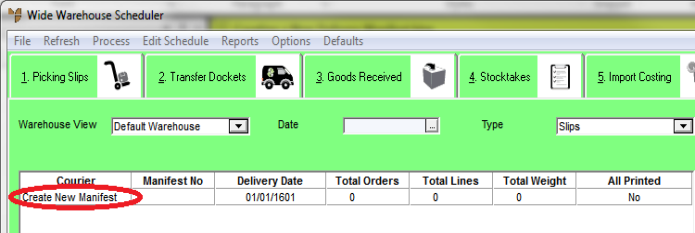
You should create a new delivery manifest for each delivery run. You can amend a delivery manifest that has not yet been invoiced.
To create a delivery manifest:
Refer to "Wide Warehouse Scheduler - Manifest (v2.8)".
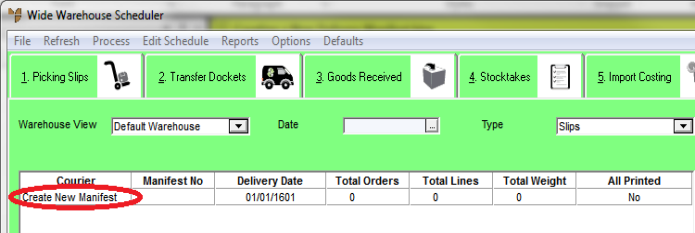
Micronet displays three new fields above the top right list.
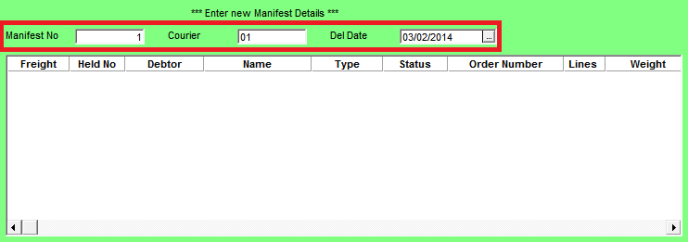
|
|
Field |
Value |
|
|
Manifest No |
Enter a unique number for the new delivery manifest. |
|
|
Courier |
Enter a courier number or press spacebar then Enter to select a courier. |
|
|
Del Date |
Enter or select the delivery date. |
These three fields are unique identifiers for each delivery manifest. If you enter the exact same details again, Micronet will combine the manifests.
Use the Shift key to select several slips in a row, or use the Ctrl key to select several slips that are not sequential.

Micronet adds the selected picking slips to the top right list and removes them from the bottom list.
|
|
|
Technical Tip You can remove a slip that has been added to the manifest incorrectly by selecting that slip in the top right list then selecting Remove Invoice(s). |
A new manifest is saved automatically as soon as you add picking slips to it. If you remove all the picking slips from a manifest, the manifest is deleted from Micronet. You can select REFRESH to remove it from the screen. Alternatively, it will not be displayed the next time you open the Wide Warehouse Scheduler - Manifest tab.